The AAD lets you download the original data of the audiograms. The data is provided as a comma-separated table, which can be opened using a spreadsheet program, such as Excel, Libreoffice, or parsed using R, Matlab or Python.
Unfortunately, opening the data in Excel can be a bit tricky, as the default Excel settings are not very helpful.
To open the data in Excel, please proceed as follows
TO DO: Screenshots are currently in German, will be replaced by English Screenshots asap, sorry
1. Open an audiogram and click on "Download original data"
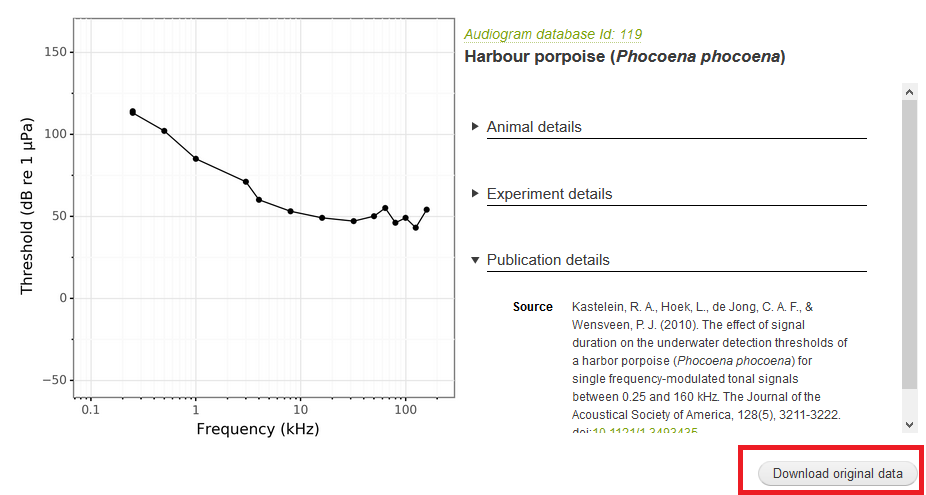
2. When prompted, choose to download the data
Do not open the file directly, as the Excel will not format the data correctly by itself
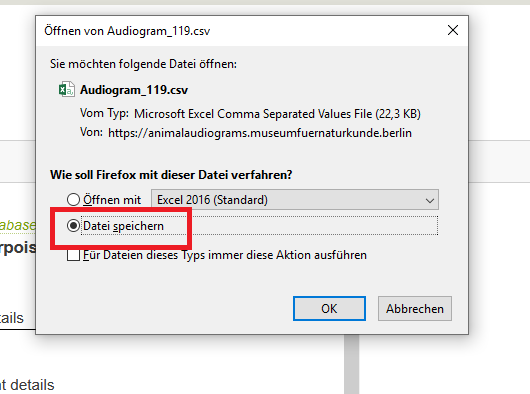
3. Open Excel and choose to create a "blank spreadsheet":
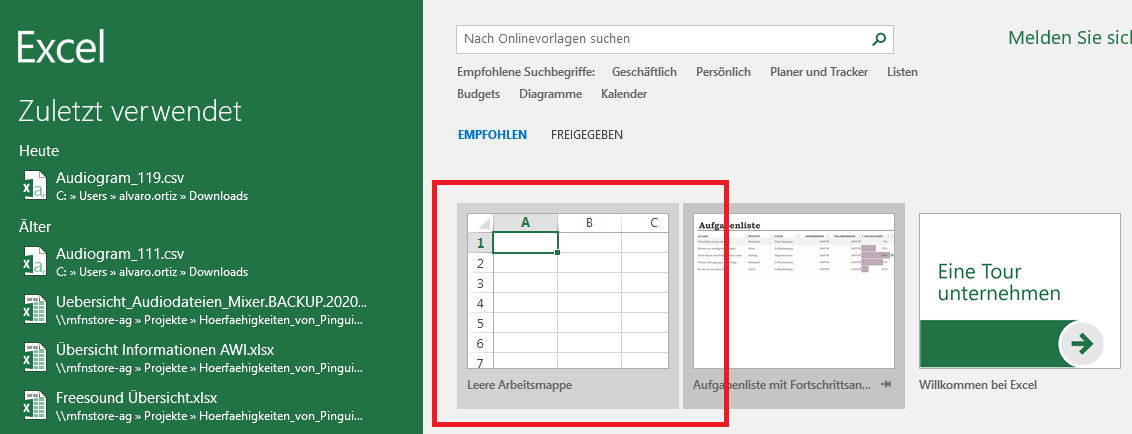
4. In the empty spreadsheet, open the tab "Data", then in the "Import" menu, choose "from text"
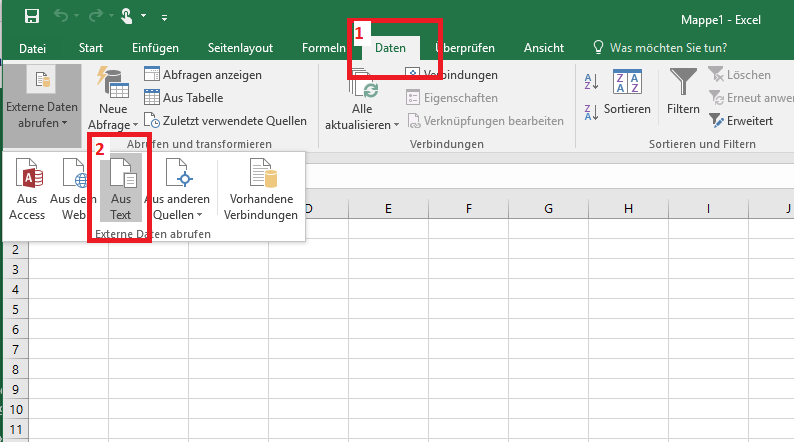
5. This will open a file window. Choose the downloaded file and click on "import":
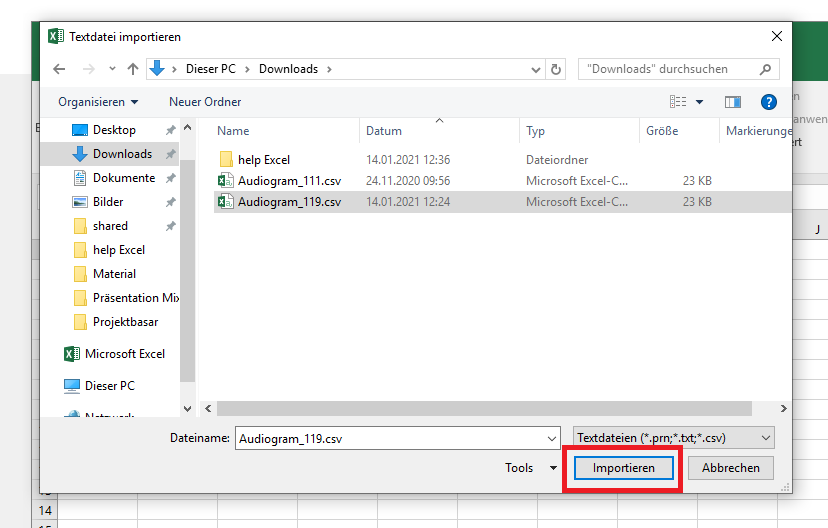
6. This will open an import assistant. Under original data type, choose "delimited", leave the rest as-is and click on "next"
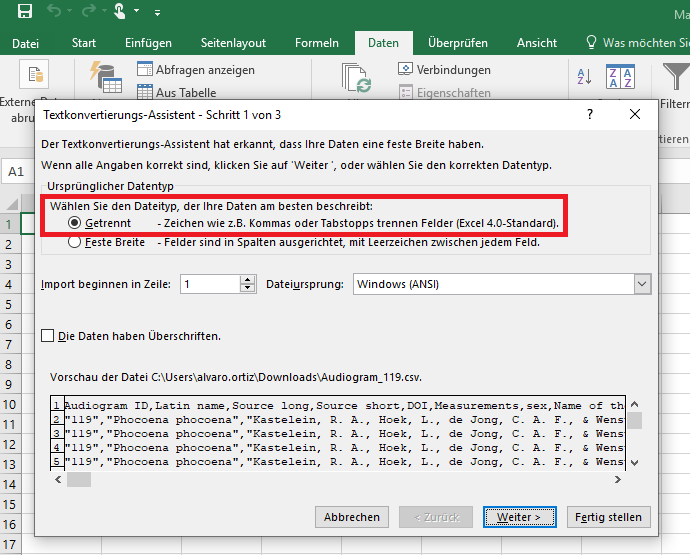
7. In the next screen, under "Delimiters" choose semicolon (;), under "Text qualifier" choose double quote (") , leave the rest as-is and click on "next"
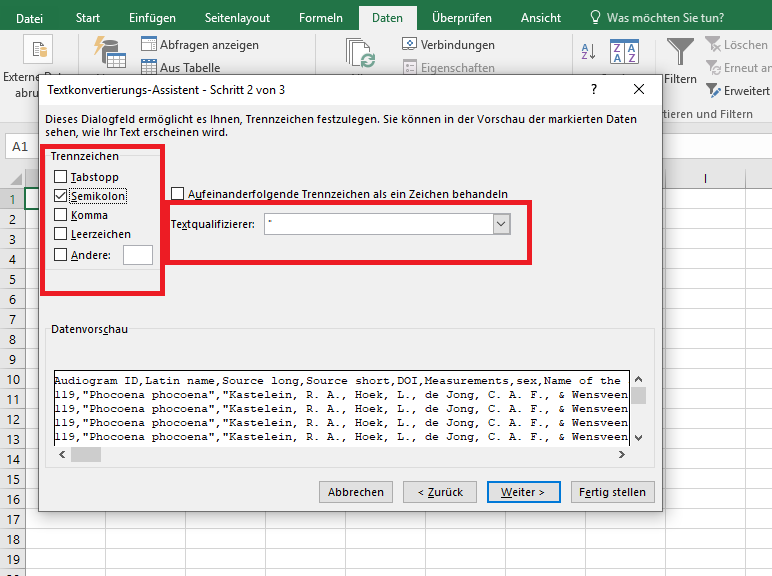
8. In the next screen, under "Column data format" choose "Standard":
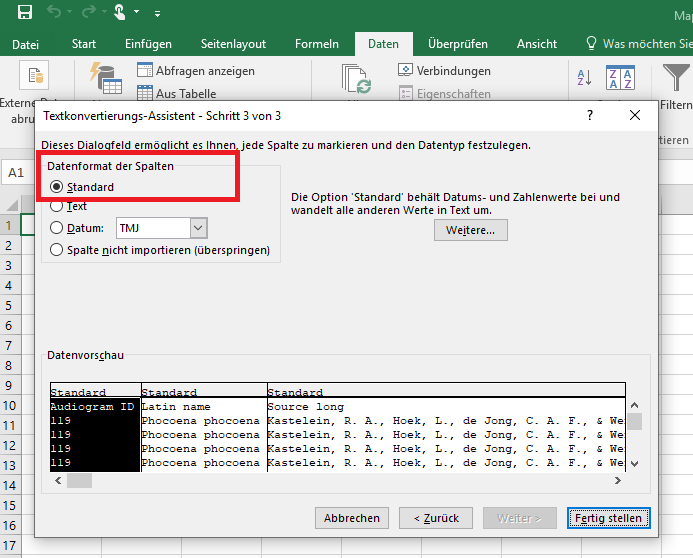
This should import the CSV data in the correct format. If you still have questions, please send us an email: audiograms@mfn.berlin